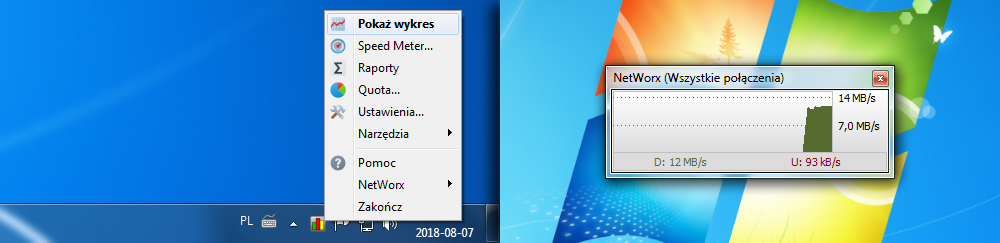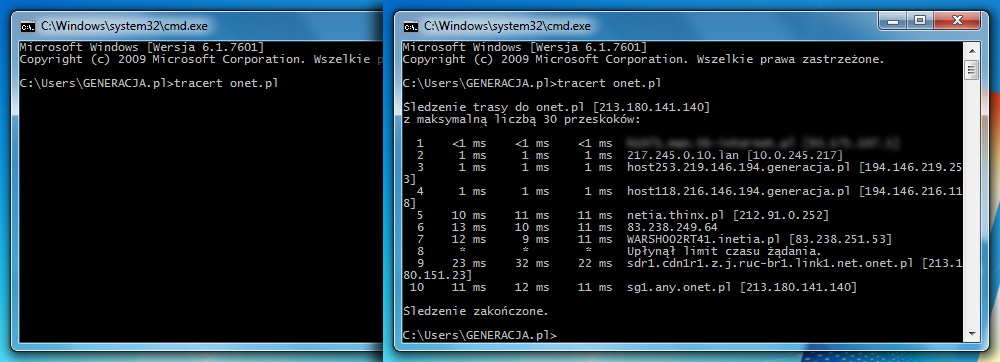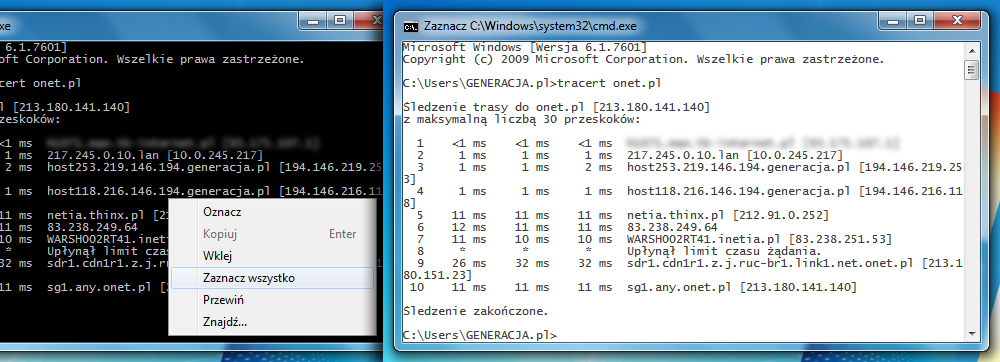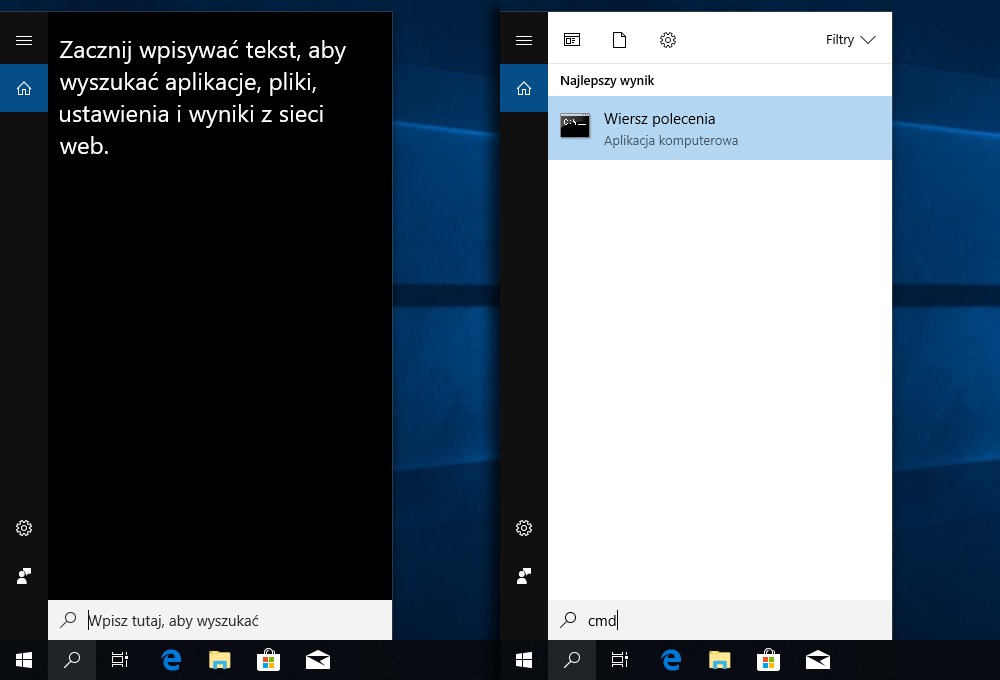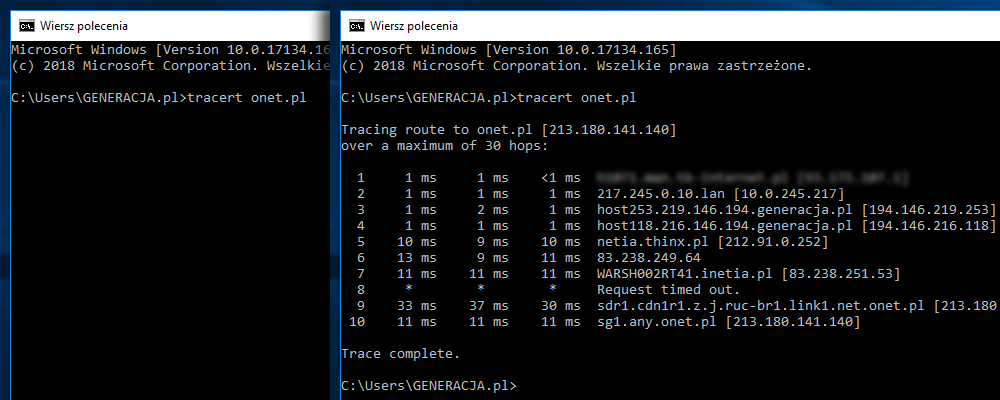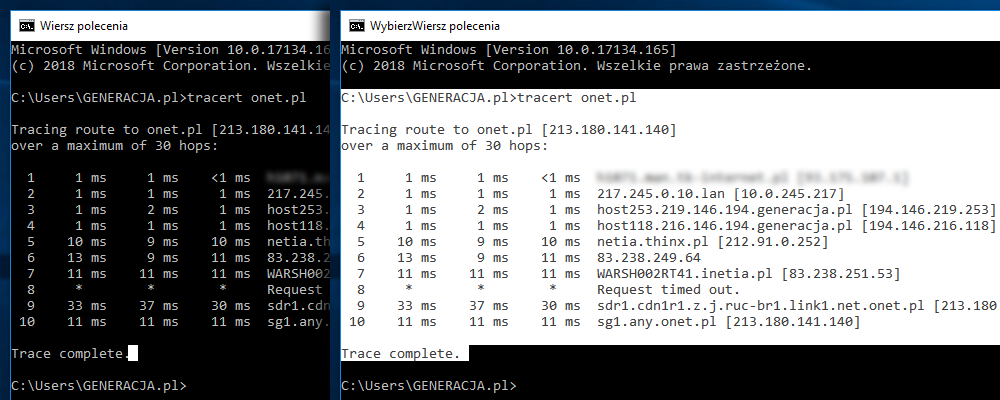Internet connection speed test
Internet connection speed test
How to interpret the results?
- The correct result of speedtest will be obtained by testing the connection without the mediation of a router, through a cable, while all programs using the Internet are turned off. Data downloading applications running in the background may interfere with the measurement.
- The average download speed in Poland in 2018 is around 47 Mbps (data for July 2018 according to Speedtest Global Index).
-
If the result of the speedtest is lower than the result specified in the purchased service, turn off programs connecting to the network for a while (P2P applications, communicators, etc.) and repeat the test. If the problem persists, report it to your internet service provider.
If you are a Subscriber of the GENERACJA.pl network, check the instructions on this page.
- If the result of the speedtest is higher than it results from the purchased service, you are probably a Subscriber of the GENERACJA.pl network. Tariff restrictions on our network only apply to torrents. However, we do not limit internet speed to websites (i.e. in 90% of applications). As long as network traffic (e.g. not at peak times) and connection parameters allow, your internet connection can be faster with us than the official tariff. Up to 10 Gbps.
Test your download speed by downloading test files from our servers
Download a test file of 100 MB, 500 MB or 2 GB to see how long it takes. The files are packets of random data, they should be deleted after downloading so that they do not take up disk space.
Test your download speed by downloading test files from our servers
How to interpret the results?
The largest of the files: 2 gigabytes (2 GB), should download approximately:
| Connection | Download time |
|---|---|
| 4 Mbps | approx. 80 minutes |
| 10 Mbps | approx. 32 minutes |
| 30 Mbps | approx. 11 minutes |
| 50 Mbps | approx. 7 minutes |
| 100 Mbps | approx. 3 minutes |
| 300 Mbps | approx. 1 minute |
| 500 Mbps | approx. 39 seconds |
| 700 Mbps | approx. 28 seconds |
Help
-
How to report a problem with slow connection speeds
If you are a subscriber of the GENERACJA.pl network use the guide below to effectively diagnose and report the problem of low speed of the link.
Choose the version of the guide (Windows 7 for older versions of Windows or Windows 10 for newer versions):
1. Connect your computer directly to the internet via cable
Perform link tests without the mediation of a router. Additional network devices are a common cause of quality of service problems.
2. Check the download speed with the NetWorx diagnostic program
Download and/or run the free version of the NetWorx diagnostic program.
- Start the NetWorx program.
-
Open the link speed graph in NetWorx.
To open the link speed graph window, right-click on the NetWorx icon in the taskbar and select Show Graph.
![Link Speed Graph - NetWorx]()
- Start downloading the 2 GB trial file from our website.
- Take a screenshot of the link speed graph while the file is downloading.
- Make a note of the date and time of the test.
3. Check tracert to Onet
-
Start the Windows Command Prompt.
- On the taskbar, click Start.
- Type
cmdin the Search programs and files box. - Press the Enter key.
![Windows Command Prompt]()
-
At the command line type
tracert onet.pland press Enter.![tracert onet.pl]()
-
Copy the result or take a screenshot of the Command Prompt with the test result visible.
To copy a test result, right-click in the Command Prompt window and select Select All, then press Enter.
![Copying the result from the Command Prompt]()
4. Send us your application together with your test results to admin@generacja.pl
A correct application should include:
-
The address where the service is installed.
Please note that our technicians do not have access to the personal data and contracts of Subscribers so providing the address and parameters of the purchased services is essential at this stage.
- A detailed description of the problem including the current speed of the link and the speed expected according to the service you have.
- Screen graph of connection speed from NetWorx (see point 2).
- Tracert test result (see point 3).
5. [Optional] Re-test at administrator's request
In some situations, the administrator may ask you to retest. This is the case when, for example, we are correcting a network configuration or fixing a fault and we want to check whether the actions taken have solved the problem (or at what stage of the solution we are at). Please then follow the administrator's instructions and send the results of the tests performed on the current network status.
1. Connect your computer directly to the internet via cable
Perform link tests without the mediation of a router. Additional network devices are a common cause of quality of service problems.
2. Check the download speed with the NetWorx diagnostic program
Download and/or run the free version of the NetWorx diagnostic program.
- Start the NetWorx program.
-
Open the link speed graph in NetWorx.
To open the link speed graph window, right-click on the NetWorx icon in the taskbar and select Show Graph.
![Link Speed Graph - NetWorx]()
- Start downloading the 2 GB trial file from our website.
- Take a screenshot of the link speed graph while the file is downloading.
- Make a note of the date and time of the test.
3. Check tracert to Onet
-
Start the Windows Command Prompt.
- On the taskbar, click the button with the magnifying glass icon.
- In the Type here to search field, type
cmd. - Press the Enter key.
![Windows Command Prompt]()
-
At the command line type
tracert onet.pland press Enter.![tracert onet.pl]()
-
Copy the result or take a screenshot of the Command Prompt with the test result visible.
To copy a test result from the Command Prompt, position the mouse cursor at the end of the result, press and hold the left mouse button, and then move the cursor to the beginning of the result. Press the Enter key to copy the white highlighted text.
![Copying the result from the Command Prompt]()
4. Send us your application together with your test results to admin@generacja.pl
A correct application should include:
-
The address where the service is installed.
Please note that our technicians do not have access to the personal data and contracts of Subscribers so providing the address and parameters of the purchased services is essential at this stage.
- A detailed description of the problem including the current speed of the link and the speed expected according to the service you have.
- Screen graph of connection speed from NetWorx (see point 2).
- Tracert test result (see point 3).
5. [Optional] Re-test at administrator's request
In some situations, the administrator may ask you to retest. This is the case when, for example, we are correcting a network configuration or fixing a fault and we want to check whether the actions taken have solved the problem (or at what stage of the solution we are at). Please then follow the administrator's instructions and send the results of the tests performed on the current network status.
-
How to choose proper router
We recommend purchasing a device with a WiFi interface in the AC standard and all ports of a Gigabit Ethernet device (1000 Mb/s).
The GENERACJA.pl network is a fast fibre-optic network. For interaction with fast networks we recommend purchasing a high-end wireless router. The purchase of a lower-end device will have a negative impact on the speed, stability and comfort of work with the provided internet.
It is important to remember that even when the manufacturer of the router writes on the packaging about speeds expressed in hundreds of megabits per second, these are theoretical values that may not be possible to achieve.
To be able to achieve speeds higher than 100 Mbps, you need a device equipped with gigabit ports (1000 Mbps). Even if the manufacturer's speed is stated on the packaging as ‘up to 300 Mbps’ and the device is connected to the network via a 100 Mbps port, it is clearly not possible to achieve a speed of 300 Mbps with such a router (this speed refers to the theoretical speed of the radio interface).
Please also note that our network is not an xDSL or 3G/4G/LTE network. We provide the internet via an ethernet port, so the port for the incoming internet signal (called WAN/Internet) must be an ethernet standard port (RJ45).
Most of the routers on the market practically meet the technical requirements for connecting to our network. However, the cheapest devices cause problems with the speed and stability of the internet, and universal devices (which also support 3G/4G/LTE/xDSL standards) require additional configuration.
From the many routers we have tested, we recommend: TP Link Archer C6.
Information on routers verified: November 2025